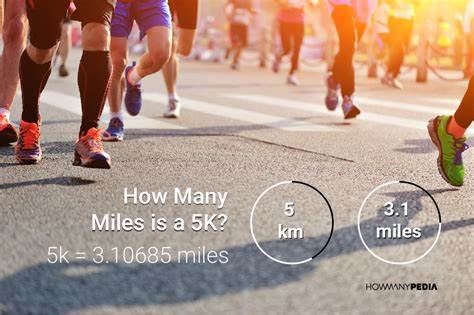The Universal Serial Bus (USB) plug has become an indispensable part of our digital lives, connecting a wide range of devices to our computers and other electronic equipment. From smartphones and tablets to keyboards and printers, USB plugs have revolutionized the way we interact with technology. In this comprehensive guide, we will explore the history, types, functions, and future of USB plugs.
A Brief History of USB
The USB standard was developed in the mid-1990s as a way to simplify the connection of peripheral devices to computers. Prior to USB, devices often required proprietary connectors and drivers, making it difficult to connect and use them with different systems. The goal of USB was to create a universal standard that would make it easier for users to connect and use various devices.
Types of USB Plugs
There are several types of USB plugs, each with its own unique features and applications:
USB-A: This is the most common type of USB plug, often found on computers, keyboards, mice, and other peripherals.
USB-B: USB-B plugs are typically used for printers, scanners, and other external devices.
USB-C: USB-C is a newer, reversible plug that offers faster data transfer speeds and supports more devices.
Micro-USB: Micro-USB plugs are smaller and commonly used for smartphones, tablets, and other portable devices.
Functions of USB Plugs
USB plugs serve a variety of functions, including:
Data transfer: USB plugs can be used to transfer data between devices, such as files, images, and videos.
Charging: Many devices, including smartphones, tablets, and laptops, can be charged using USB plugs.
Communication: USB plugs can be used for communication between devices, such as connecting a webcam to a computer for video conferencing.
USB Standards and Speeds
USB standards have evolved over time, with each new generation offering faster data transfer speeds and additional features. The primary USB standards are:
USB 1.0: The original USB standard, with a maximum data transfer rate of 12 Mbps.
USB 2.0: Introduced in 2000, USB 2.0 offers a maximum data transfer rate of 480 Mbps.
USB 3.0: Released in 2008, USB 3.0 provides significantly faster data transfer speeds, with a maximum rate of 5 Gbps.
USB 3.1: USB 3.1 further improves data transfer speeds, with a maximum rate of 10 Gbps for Gen 1 and 20 Gbps for Gen 2.
USB 3.2: The latest USB standard, USB 3.2 offers even faster data transfer speeds and supports more devices.
USB Hubs and Adapters
USB hubs and adapters allow you to connect multiple devices to a single USB port. USB hubs provide additional USB ports, while USB adapters can be used to convert between different USB plug types.
Troubleshooting USB Issues
If you are experiencing problems with USB connections, here are some troubleshooting tips:
Check the cables: Ensure that the USB cables are securely connected to both devices.
Update drivers: Make sure your computer has the latest drivers for your USB devices.
Restart your computer: Restarting your computer can occasionally fix connectivity problems.
The Future of USB
USB technology continues to evolve, with newer standards offering faster data transfer speeds and additional features. USB-C is expected to become the dominant USB standard in the future, replacing USB-A and USB-B. As technology advances, we can expect to see even more innovative and versatile USB solutions.
FAQs
What is a USB plug and how does it work?
A USB plug, short for Universal Serial Bus plug, is a standard connector used to connect various electronic devices to a computer or other USB-enabled device. It allows for data transfer, charging, and communication between devices. The USB plug consists of a rectangular connector with pins that fit into corresponding sockets on the device. USB plugs are available in different sizes and types, including USB-A, USB-B, USB-C, and Micro-USB.
What are the different types of USB plugs?
There are several types of USB plugs, each with its own unique features and applications:
USB-A: This is the most common type of USB plug, often found on computers, keyboards, mice, and other peripherals.
USB-B: USB-B plugs are typically used for printers, scanners, and other external devices.
USB-C: USB-C is a newer, reversible plug that offers faster data transfer speeds and supports more devices.
Micro-USB: Micro-USB plugs are smaller and commonly used for smartphones, tablets, and other portable devices.
How do I know if my device is compatible with a USB plug?
Most modern electronic devices have USB ports, but it’s always a good idea to check the device’s specifications to ensure compatibility. Look for the USB symbol on the device or in the user manual.
Can I use a USB plug to charge my device?
Yes, many devices can be charged using a USB plug. However, the charging speed may vary depending on the type of USB plug and the charging capabilities of the device.
Can I use a USB plug to transfer data between devices?
Yes, USB plugs can be used to transfer data between compatible devices. Simply connect the devices using USB cables and follow the appropriate steps in the device’s user manual.
Are there any safety considerations when using USB plugs?
It’s important to handle USB plugs with care to avoid damaging them or your devices. Avoid bending or twisting the plugs, and be careful not to insert them into the wrong ports. Additionally, be cautious when using USB plugs with external power sources to avoid electrical shock.
What is the future of USB technology?
USB technology continues to evolve, with newer standards offering faster data transfer speeds and additional features. USB-C is expected to become the dominant USB standard in the future, replacing USB-A and USB-B. As technology advances, we can expect to see even more innovative and versatile USB solutions.
In conclusion, USB plugs have become an essential component of our digital lives, providing a convenient and versatile way to connect various devices. By understanding the different types of USB plugs, their functions, and troubleshooting tips, you can make the most of this technology and enjoy a seamless user experience.
To read more, Click here